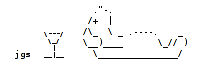Participant management
Account registration
- Customise a predefined formStarting from a default, standard registration form, modify it by suppressing or adding any number of user-defined fields to the form (check boxes, radio buttons, text boxes, drop down lists).
- Add texts with images and linksAdd instructions texts, images and insert links to reference documents on or around the form.
- Customise the email sent to new usersSend a custom automatic email to newly registered users.
Managing the accounts
- Upload usersCreate accounts in bulk, by uploading an Excel spreadsheet.
- Update usersAdd third-party data to existing accounts or update the accounts in bulk, by uploading an Excel spreadsheet. As an example, you can add membership-IDs to the acccounts.
- Assign rolesAssign functions to users (e.g. conference chair, administrator, reviewer, editor, accountant and others).
- Select participantsOptionally, flag users for participation, either individually or in bulk.
- Manage the dataView, filter, edit and export the data.
- EmailsSend bulk emails to any subgroup of the users.
- ExportsExport the data to HTML or Excel. Download uploaded documents.
- Returning usersImport accounts of a previous edition of the conference. This saves returning participants the need to fill in again the account creation form. The imported accounts are initially inactive. They are activated when users log in to the site. Users who do not return are not included in the list of participants.
Document uploads by the users
- Users can be asked to upload personal documents (e.g. scan of student card, proof of payment, résumé, proposal).
- Administrators can view, export, annotate, and flag the documents.
- Dedicated emails exist to correspond with the users.
Create custom forms (e.g. for a survey after the event or to collect hotel and travel details)
- Create a custom form and invite selected users to fill it in.
- Export the data to HTML or Excel.
- Optionally, anonymise the survey.
Certificate of participation / letters of invitation
- Create a templateCreate personalised documents. You can create and preview an HTML template that includes pictures, placeholders and custom formattings.
- Activate the document for downloadAllow selected participants to download the documents at the appropriate time.