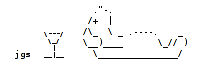Reviews & the review process
Options for the review process
- Blind reviewsIf blind reviews are activated, the list of authors, as input on the submission form, will not be shown to reviewers. It will remain visible to the submitters and administrators.
- Bidding for reviewsAllow reviewers to view the list of submissions and indicate which submissions they would or would not want to review or whether they have a conflict of interest. As an option, you can allow them to view other reviewers' biddings.
- Automatic conflict detection
- Assign speciality topics or tracks to the reviewersThis will allow you to restrict the assignments to the area of expertise of each reviewer.
- Permit reviewers to see each others' reviews
- Uploaded filesAllow reviewers to view extended abstracts or full papers uploaded by the submitters.
- Corrections and suggestionsAllow reviewers to upload files containing suggestions and corrections that can be later shown to the submitters.
- Leave out accepted submissionsIf some of the submissions, for instance submissions by invited speakers, are automatically accepted, they can be left out of the review process.
- Leave out declined submissionsIf, for some reason, some submissions are declined before the review process, they can be left out too.
- Incomplete submissionsExclude incomplete submissions from the bidding process and the review process. This option is useful if the submission requires the upload of a file, since a failed upload might result in an incomplete entry.
The review form
- Customise the review formStarting from a default, standard review form, customize it to your needs, by adding or removing questions / fields.
- Numerical criteriaDefine up to 9 numerical criteria and define a range of values for the ratings. Apply weightings to the various ratings.
- Textual appraisalsCollect comments and feedback for the submitters.
- RecommendationsCollect recommendations for the selection process.
Assigning reviews
- Automatic assignmentsLet the software assign the reviews while taking into account biddings, conflicts and the areas of expertise of the reviewers. Set the number of reviewers that should be assigned to each submission.
- Individual assignmentsAssign the reviews manually, on a case by case basis. You will be able to take biddings, areas of expertise of the reviewers and conflicts of interests into account.
Access control and deadlines
- DeadlinesSet the time period during which reviewers can access their assignments. This can be made to coincide with your deadlines and take your time zone into account.
- Data accessControl the data that reviewers can access (e.g. whether they can see all submissions; whether they can view the listed authors; whether they can view others' reviews).
Performing reviews
- Overview listReviewers access their assignments on a dedicated page. They can view and filter an overview list with key details and the status of each review.
- Editing a reviewWhen editing a review, they will see the submission on the left hand side of the screen and the review form on the right hand side.
Tracking the progress of the reviews
- Reviews per reviewerAdministrators can view the number of assignments for each reviewer and the overall status of their reviews, which are shown as the number completed, in progress or not started.
- Reviews per submissionAdministrators can view the list of reviewers assigned to each submission and view the status of the review for each reviewer.
Emails to the reviewers
- Bulk emailsSend emails to reviewers to invite them to start their reviews. Send reminders.
- Automatic emailsOptionally, send notification emails to reviewers as soon as a review is assigned to them. Emails can also be sent when reviews are unassigned.
- Email logsView the history of all the emails that have been sent out.
Viewing and exporting the reviews
- Viewing the reviewsAdministrators can view all the details of the reviews, including average scores, on the page used to select submissions.
- Exporting the reviewsAdministrators can export the reviews to Excel or CSV, to work outside of the system. The exports contain averages per criterion and reviewer for all criteria, as well as a global average of the criteria for each submission.