Handling Zoom recordings in COMS
On this page
Meetings scheduled on the COMS Zoom account can be recorded in the cloud and later inserted into the agenda.
Planning the recordings
- Technically, recording a meeting to the cloud is simply a matter of clicking on a button during the meeting. However, permission might be required from the speakers to record their presentations.
- If a speaker does not agree to be recorded, the host can pause the recording during the speaker's presentation and resume it later.
- The resulting recording will be available on the Zoom cloud and organizers will be able to easily insert it into the agenda.
- Important note: if a recording needs to be downloaded to edit out some parts, it is not possible to reupload the edited file to Zoom. As a result, inserting the recording into the agenda will require a more complex workflow: uploading of the file to an alternative platform (e.g. Dropbox or COMS) and then manually inserting the link of the recording into the agenda.
Retrieving and listing the recordings
- The page at Agenda & proceedings / Zoom / Recordings lists all the sessions for which a Zoom meeting has been scheduled using the Zoom scheduler
- Each session on that page can have several cloud recordings, since a meeting with a given meeting ID can be run several times. When several recordings exist, the latest is displayed. It can be viewed directly but it can also be inserted for viewing in the agenda.
- In order to insert a recording

Inserting recordings in the agenda
- In order to insert a recording, simply click on the check box displayed for this recording and recreate the agenda.
- When a recording is inserted into the agenda, the link for the corresponding Zoom session is removed, as it is no longer needed.
- You can select all or some of the existing recordings for inclusion in the agenda.
- Note: new recordings take some time to be made available (e.g. half an hour). The longer the meeting, the longer the processing time.
- Zoom deletes cloud recordings after a month. If you decide to keep the recordings for a longer period of time, you will need to download them and store them on another platform or site.
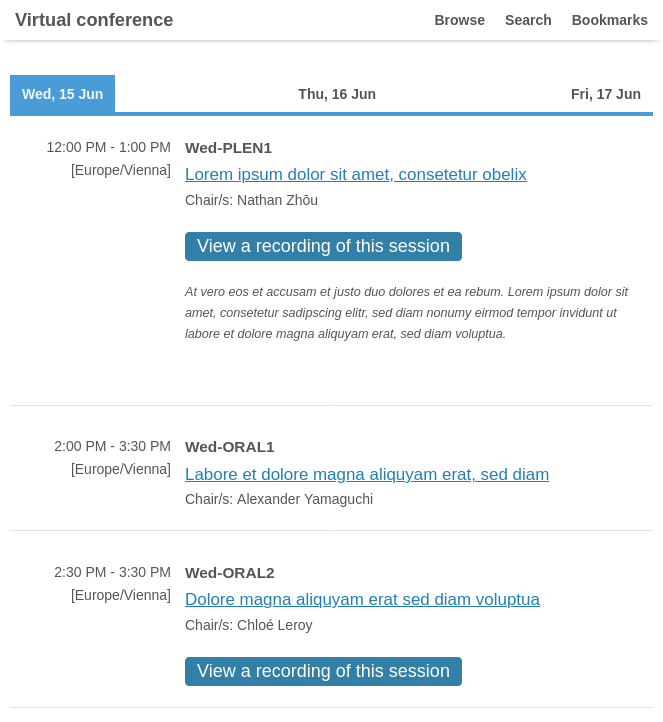
Removing recordings from the agenda
- In order to remove a recording from the agenda, simply remove the check mark from its check box and recreate the agenda.
- You can unselect all or some of the existing recordings.