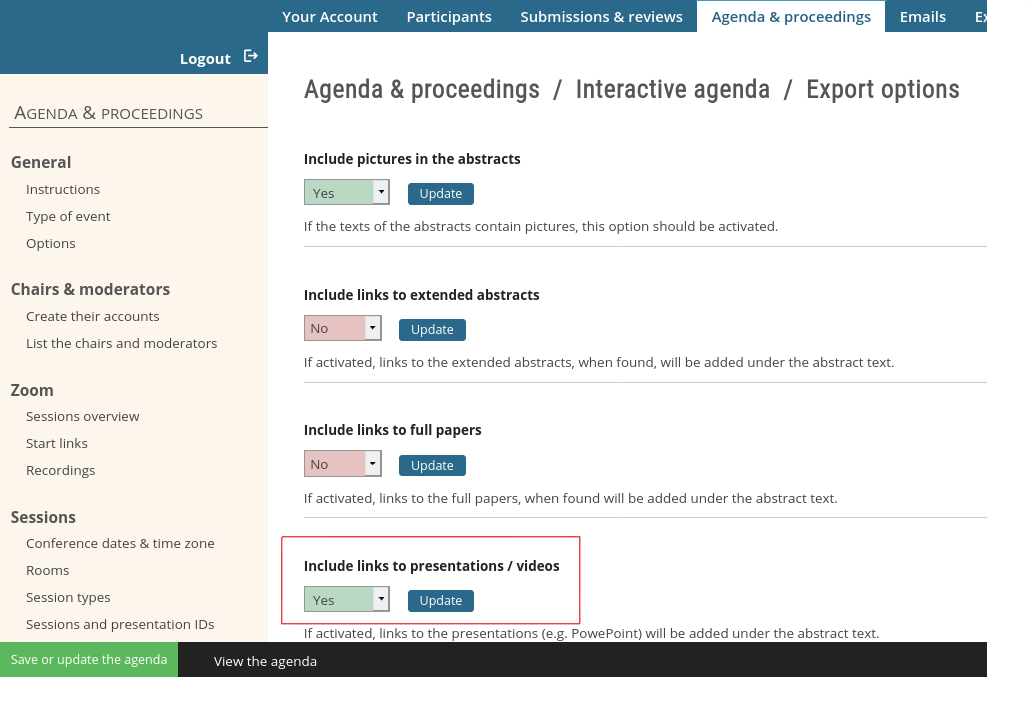Video presentations
On this page
You can activate, configure and manage the upload of speakers' pre-recorded videos as follows:
Activate the upload function
- To activate and configure the presentation upload function, go to Configuration / Submissions / Options for the submission process / Video presentation. You will be able to set deadlines, if needed.
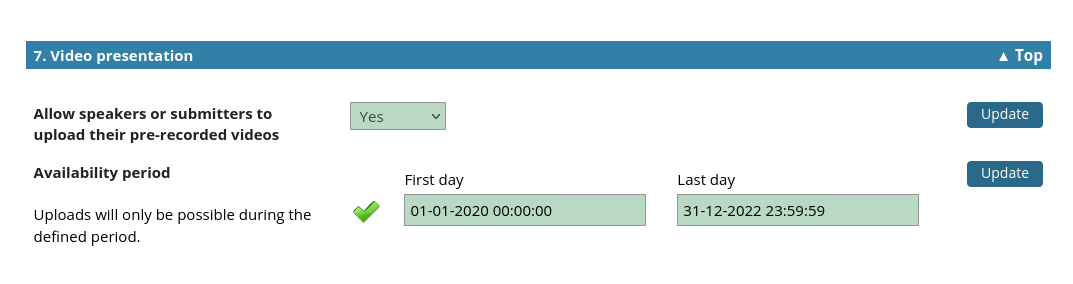
Set permissions for users' access
- The upload button is displayed on the users' submision page. Make sure that the page is accessible, by setting the right permissions at Configuration / Access rights / Access to functions & deadlines / Allow access to the submissions page.
- Make sure that the users can log in, access the submissions page and access the upload button, as shown in Fig. 2.
- All users will be able to access the submissions page, but the upload button will only be displayed for accepted submissions.
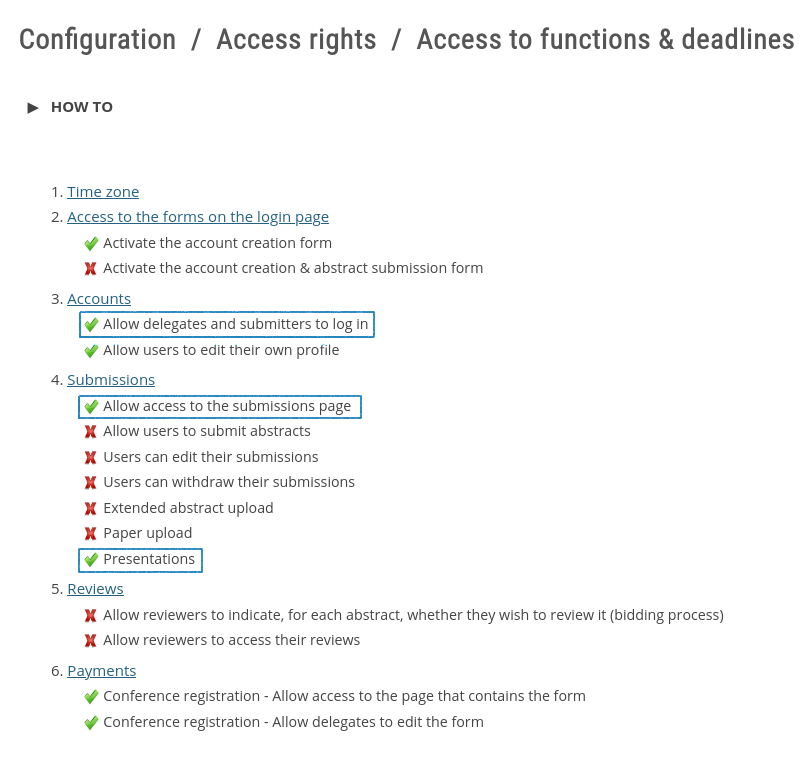
Check the setup
- You can check that the upload button is accessible by the users by logging in to one or two accounts at Participants / View edit user data.
- You can use the filter above the list, to select a user with an accepted abstract and another with a rejected one, then access their accounts to check that the setup is correct.
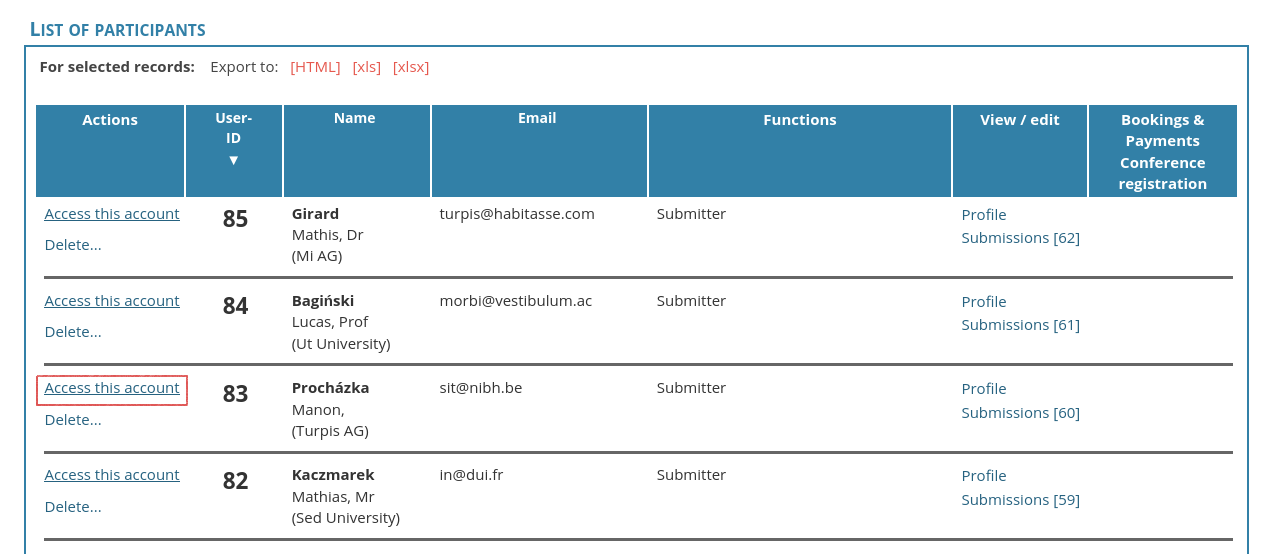
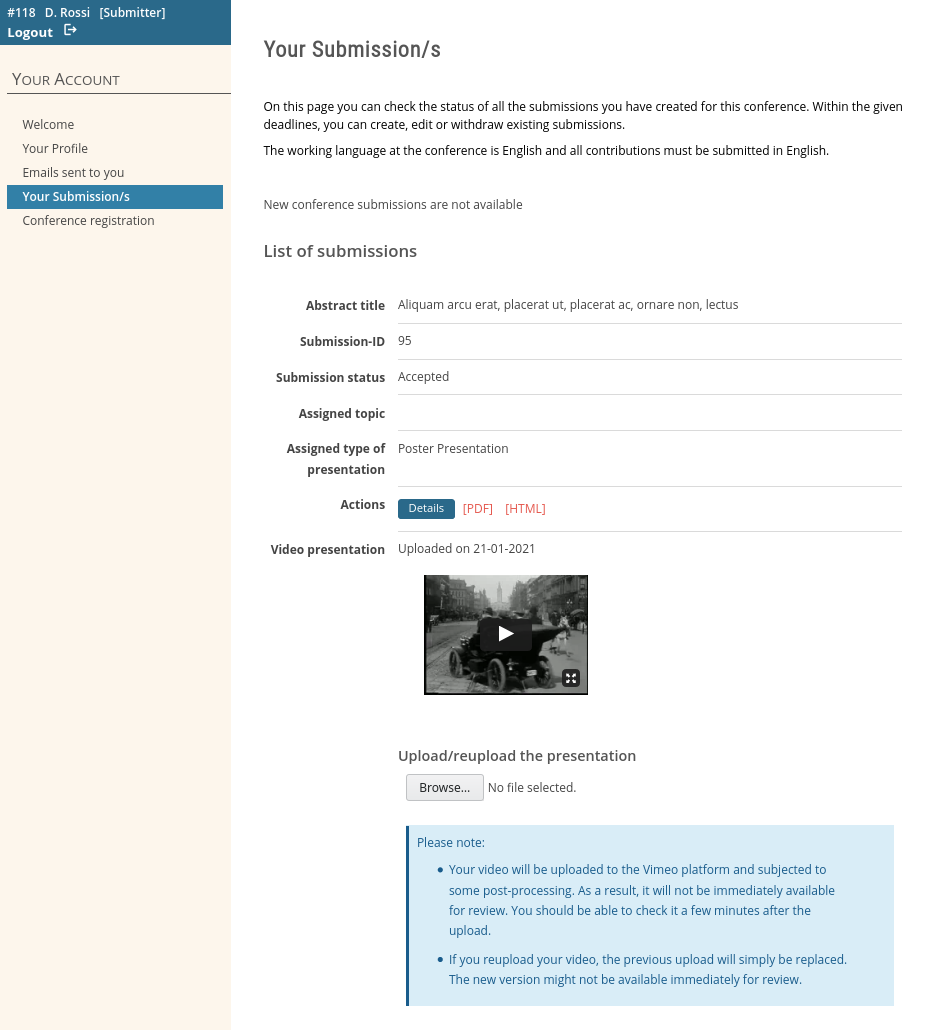
Invite the users to upload
- To send an invitation email to authors of accepted submissions, you can use the template at Emails / Bulk emails / Authors of submissions / 2. Email to all authors of accepted papers. This email contains a default text that can be edited. After saving your modifications, preview the emails and send them out.
- If you need to send an invitation email to any other group of users or to a single user, use the email at Emails / Bulk emails / Hand-picked users. A filter is provided to select the recipients of the email. The text of the email can be edited and previewed.
View and manage the presentations in the admin area
- To view the uploads, go to Agenda & proceedings / Presentations / Review uploaded presentations.
- You will be able to upload or reupload presentations on behalf of the presenters.
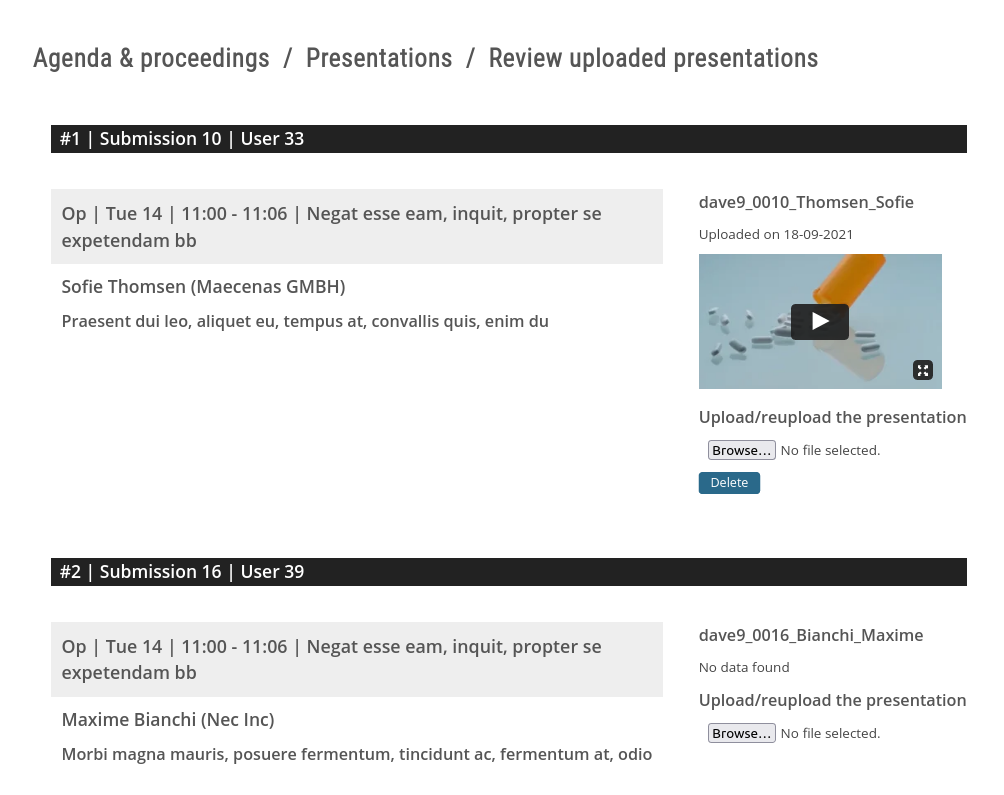
Insert the presentations in the agenda / remove the presentations
- To insert the presentations, go to Agenda & proceedings / Agenda / Export options, activate the insertion of presentations and recreate the agenda (button in the bottom left corner).
- Deactivate the insertion of the presentations and recreate the agenda to remove the presentations from the agenda.