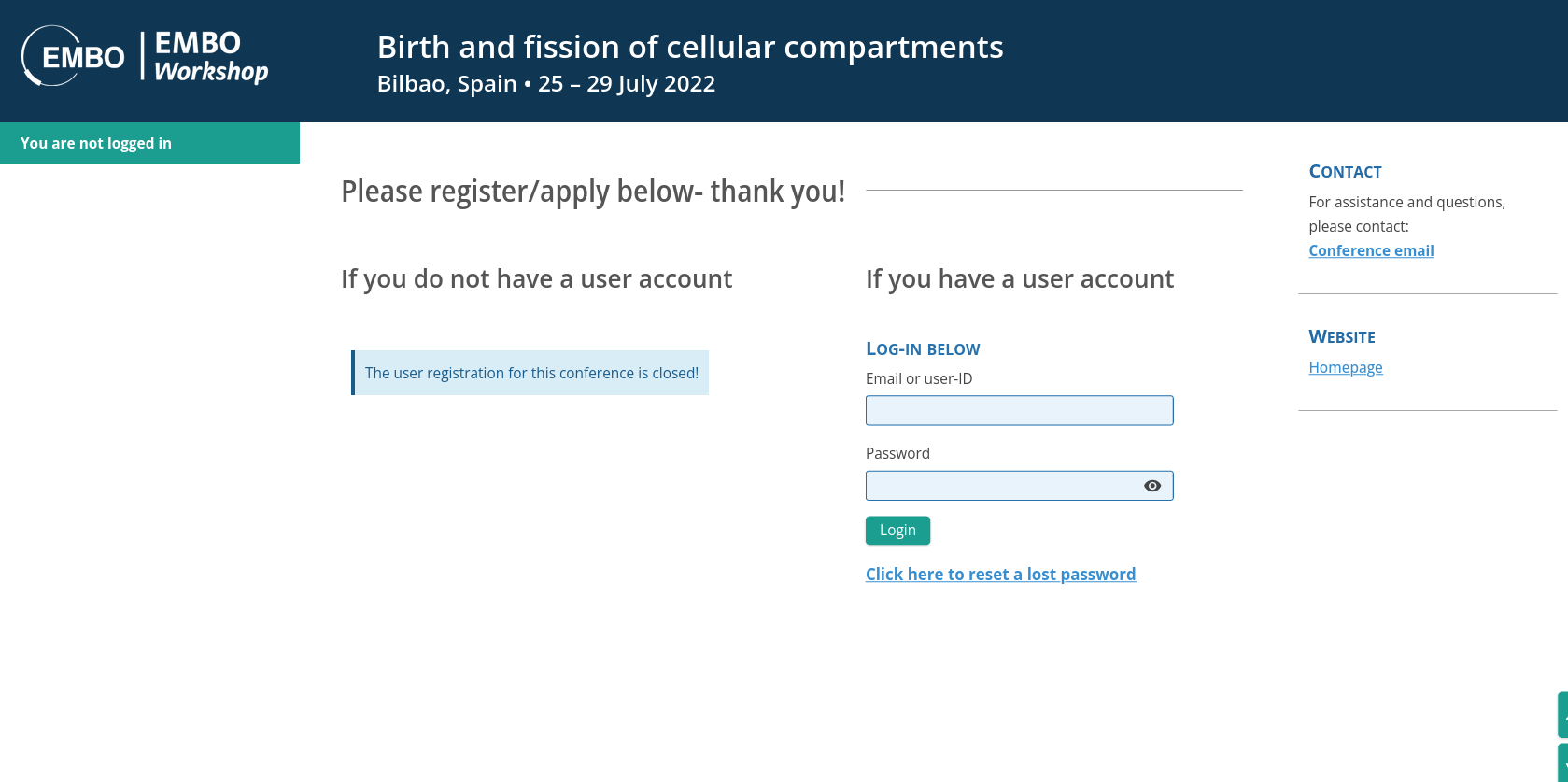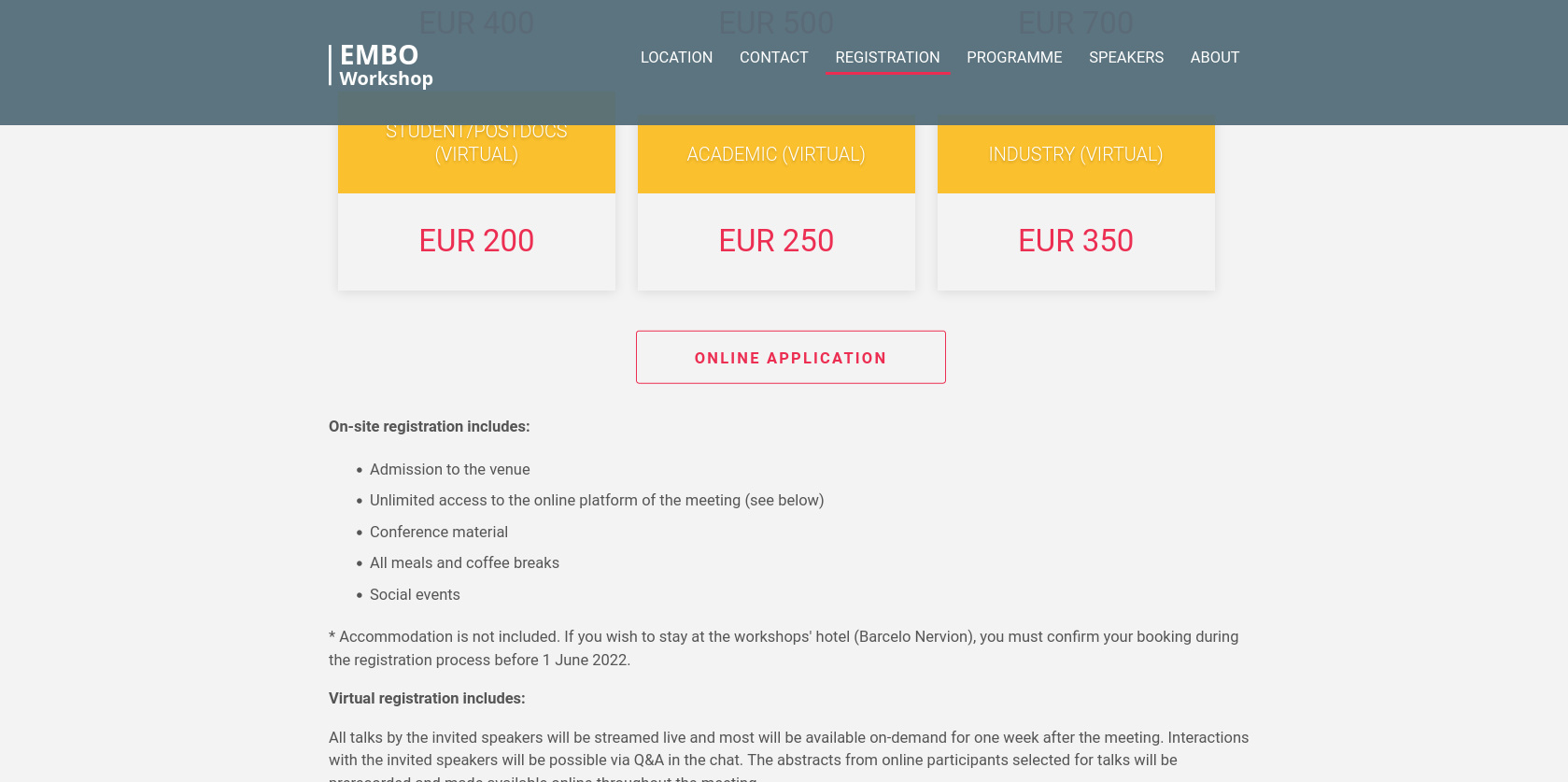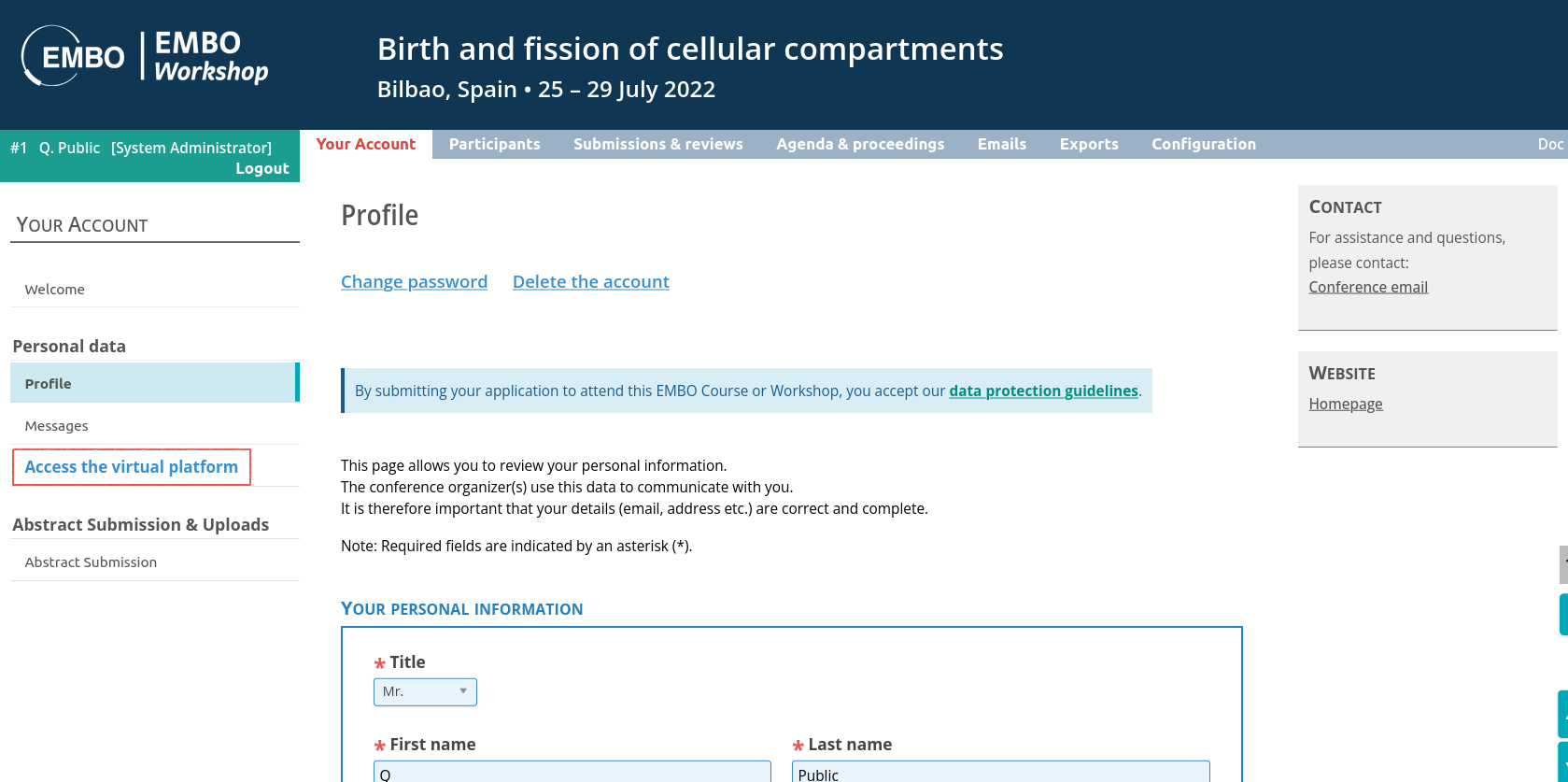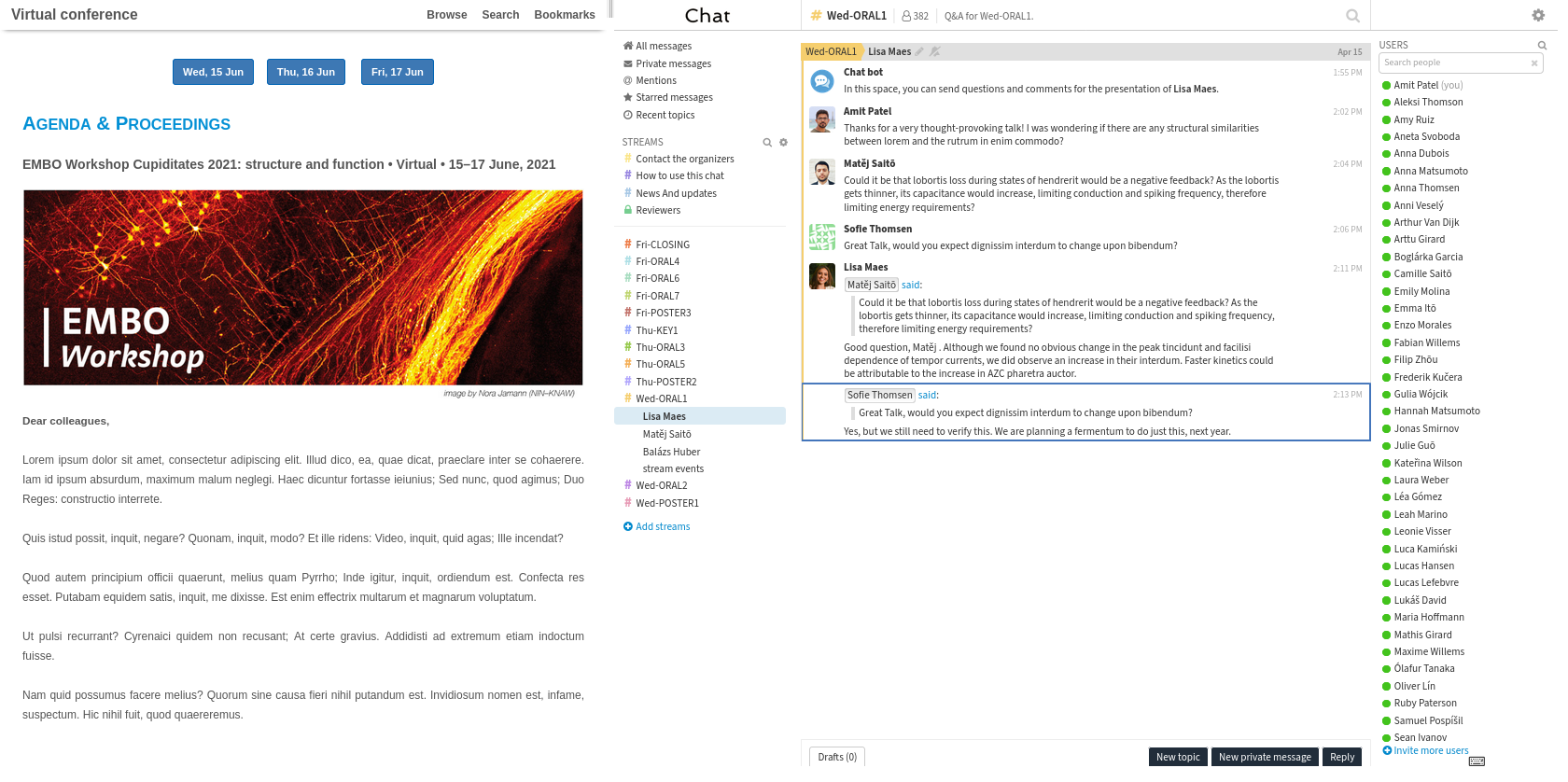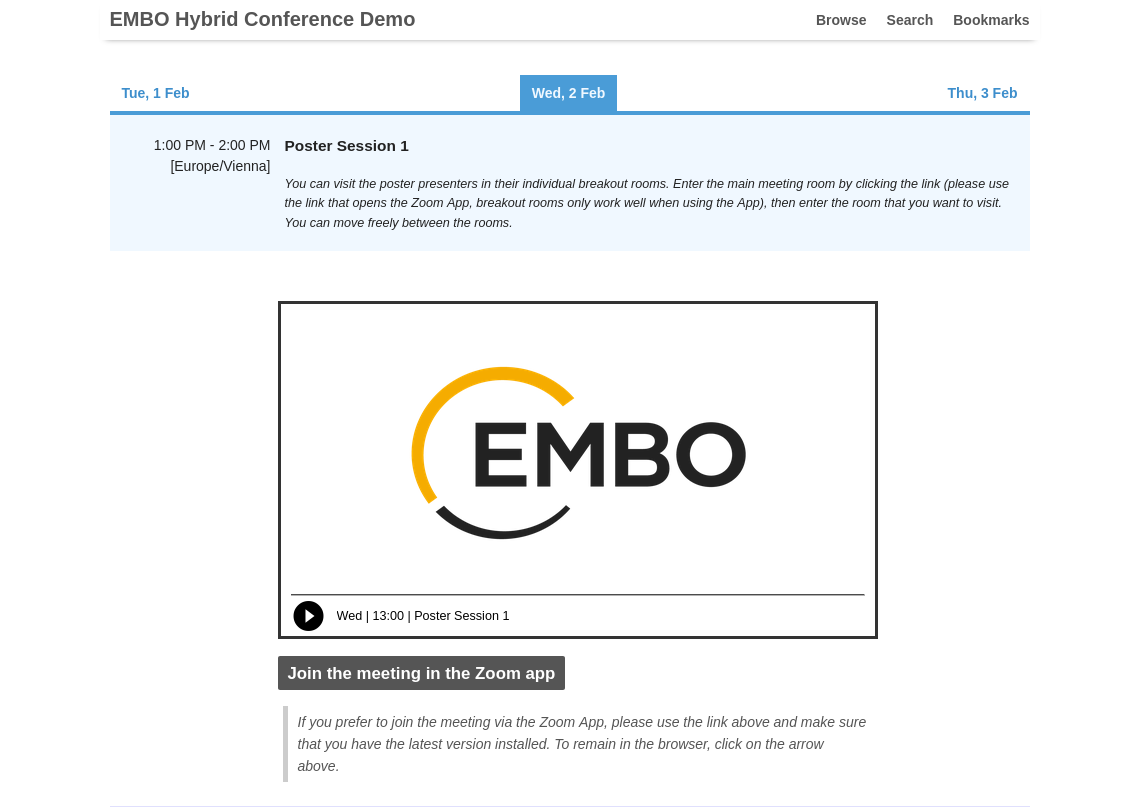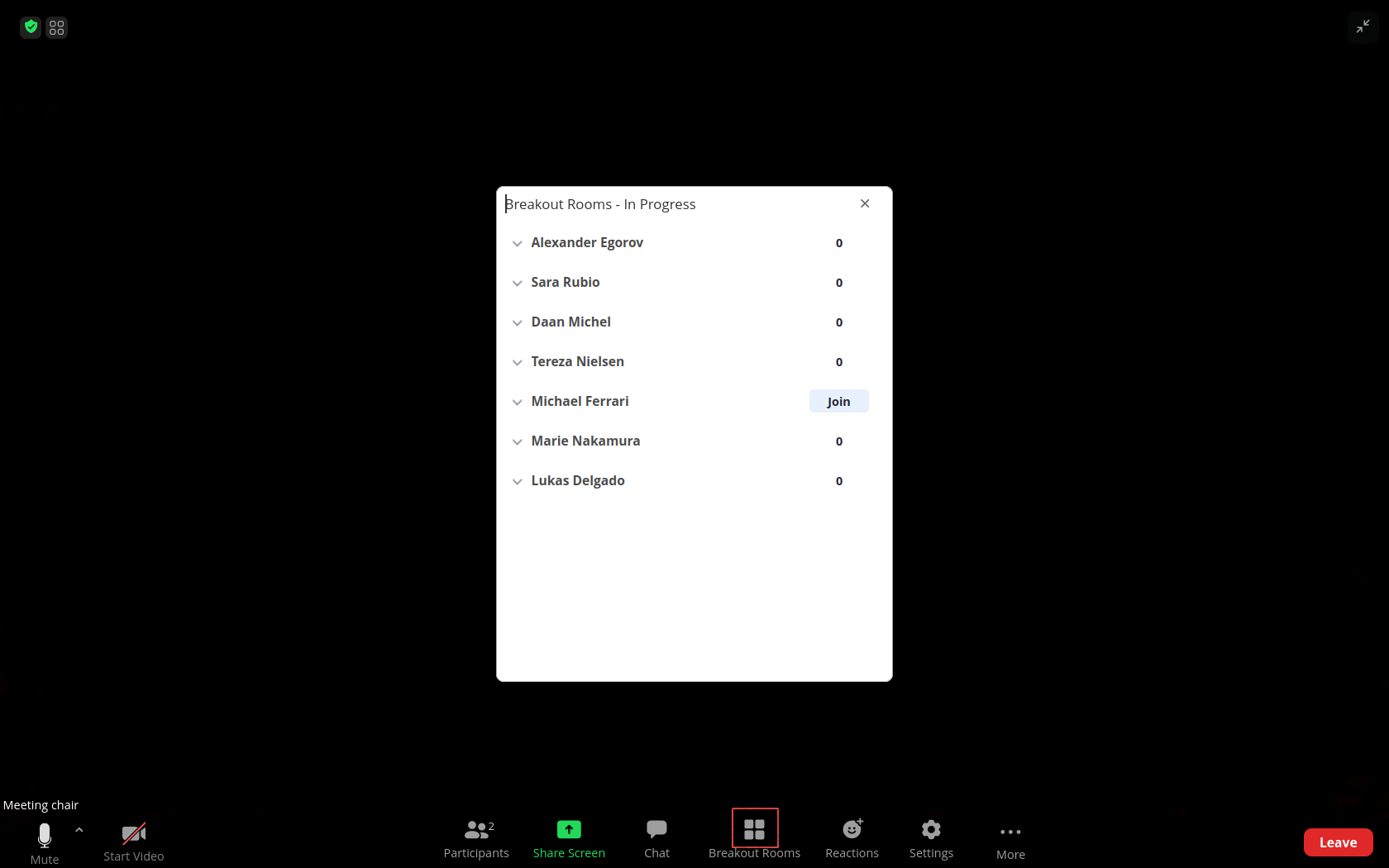Breakout rooms: speakers' access
Virtual posters / Meet the speakers
The COMS virtual platform uses Zoom breakout rooms for Virtual posters sessions and Meet the speakers sessions. This page details the steps speakers need to take in order to access their breakout rooms and upload their presentations.
- Step 1 - Access the virtual platform
- You will need to access your allocated Zoom room before the scheduled time of the session, in order to upload your presentation and get ready for visits from the participants. To access the virtual platform, first log in to your COMS account, which you used to submit your abstract (fig. 1). The login page for your COMS account is reached via a URL that looks like this:
https://conference-service.com/{conference-acronym}. - If you do not know the URL of your event, you can access it on the EMBO page used for your event. Simply find your event at https://www.embo.org/conferences-training/#/, then click on the registration button labelled
Online application(fig. 2). A password recovery function is accessible on the login box. - Once logged in to your account, you should find a link to the platform, on the left hand side of the page. Use it to access the platform (fig. 3).
- You will need to access your allocated Zoom room before the scheduled time of the session, in order to upload your presentation and get ready for visits from the participants. To access the virtual platform, first log in to your COMS account, which you used to submit your abstract (fig. 1). The login page for your COMS account is reached via a URL that looks like this:
- Step 2 - Locate your session in the agenda and access the Zoom meeting
- The virtual platform consists of a screen split in two parts, with the agenda displayed on the left hand side and a chat displayed on the right hand side (fig. 4).
- Navigate to your session in the agenda, on the left. A zoom meeting should be displayed. It will be accessible as soon as the organisers start the meeting. You can use either the web embed or the Zoom app to access it (fig. 5). If feasible, use the app, as it provides better functionality for speakers. With the web app, accessed through the web embed, sharing your screen might be more difficult, as suitable permissions must be given to your browser.
- If a problem occurs, for instance, if the Zoom session is not displayed or the session is not yet started, you can get in touch with the organisers in the chat, in the stream labelled Contact the organisers, or by email.
- Step 3 - Navigate to your allocated breakout room
- Once in the Zoom meeting, you should be able to access the breakout rooms by clicking on the
"Breakout rooms"button in the bottom toolbar (fig. 6). The breakout rooms are identified by the speakers' names. Find your own and access your room. - If you do not see a
"Breakout rooms"button, get in touch with the organisers. - Once in your breakout room, use the
"Share screen"button to upload your presentation. You should then be ready to present and discuss your poster with visitors. - Attendees will be able to freely navigate to all the rooms, as soon as the organisers let them in.