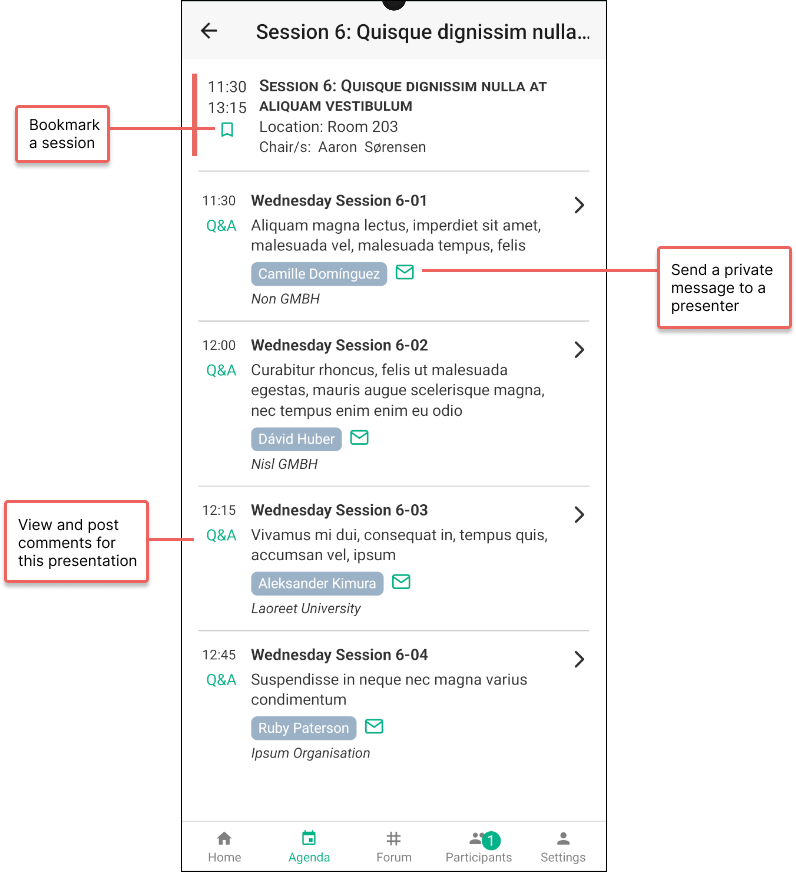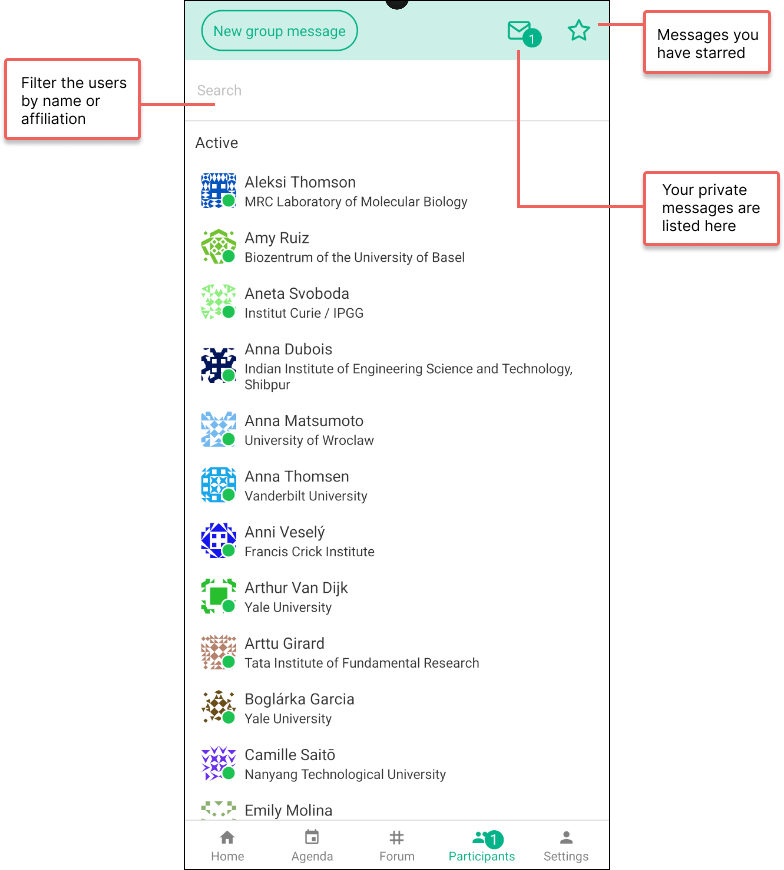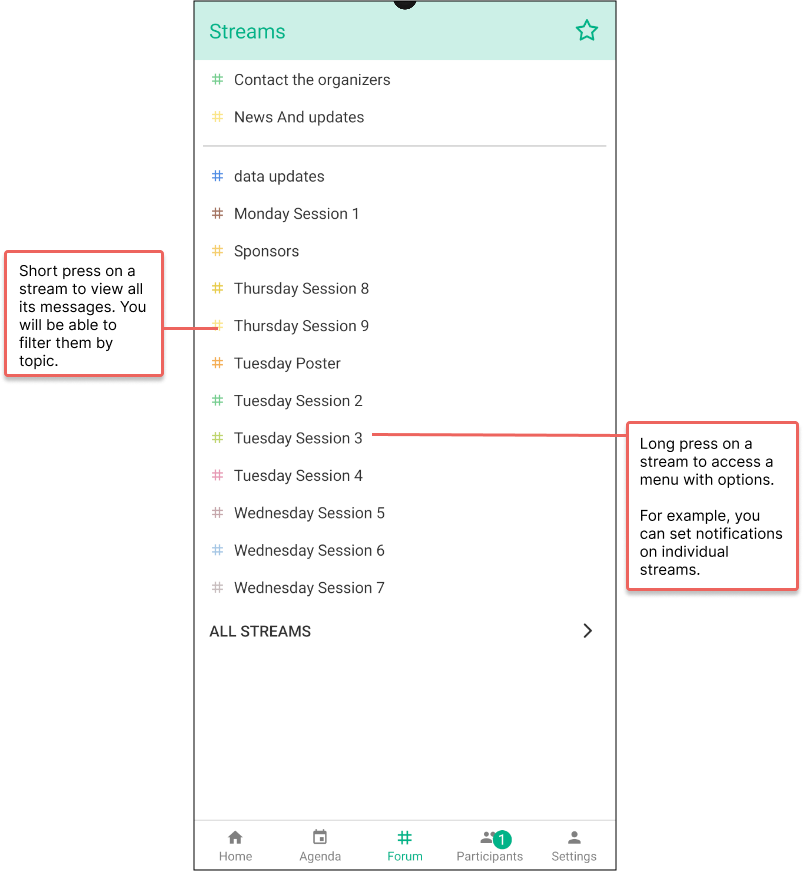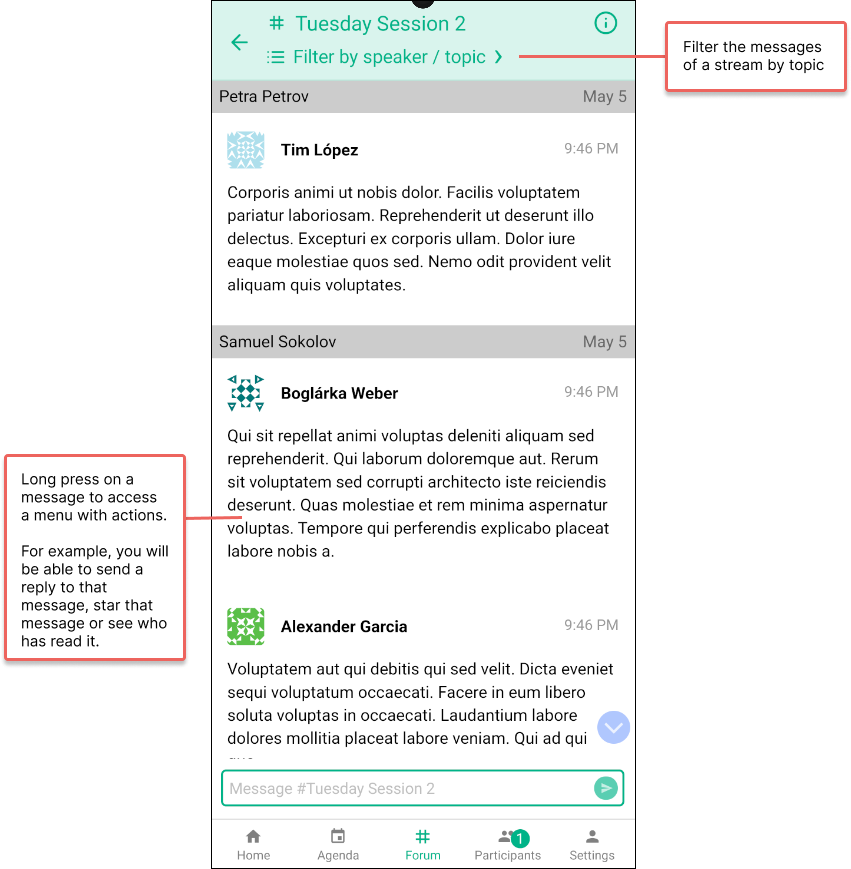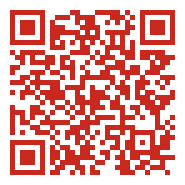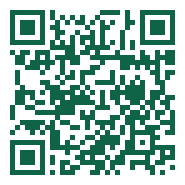Donwload and test the app
On this page
Download the app
Access the demo
Once the app is downloaded, open it to access the demo. You will need to first identify the event, then identify the user. - Enter the name of the event: vdemo
- Enter the email and password of the test account. These are: 31@coms.app and obvious!
Note: the credentials displayed above, are listed on the app. Using the app
The main navigation bar, at the bottom of the screen, presents 5 tabs, giving you access to the following functions:
- Home: this page can be edited by the organizers to display useful information and news.
- Agenda: three functions are accessible on this page.
- The full agenda, which consists of daily overviews that lead to overviews of the sessions, which in turn lead to the presentations. You can bookmark sessions, send private messages and public questions to the presenters, directly from their entries in the agenda.
- Your personal agenda lists the sessions you bookmark.
- All the abstracts, with a search function.
- Forum: the forum lists all the public conversations, including Q&As for the presenters and updates from organisers. We use a two-level classification of the messages. The top level consists of streams corresponding to a broad partition of the conversations, for instance, the Q&As of a particular session or the updates provided by the organisers. Each stream contains one or more topics, which in turn contain the messages. For example, each session contains a list of topics named after the speakers of that session. Each topic is meant to receive the questions, comments and answers relating to the associated speaker. Note: all the conversations listed in the forum are also listed on the virtual platform, allowing seamless exchanges between on-site and virtual participants.
- Participants: this page lists all the attendees selected for participation in the event, whether they attend on-site or virtually. A filter at the top of the page allows you to fiind participants, based on their name or affiliation. You can exchange private messages with one or several participants (group message). You can view messages you have sent and received and you can view starred messages. Note that all private messages can be seen by their recipients on both the mobile app and the virtual platform. This means that you can reach participants via chat whether they used the mobile app or the virtual platform.
- Settings: this page allows you to upload a profile picture, edit your name and affiliation and set notifications.
Visual guide
How to
- Navigate the forum messages: first, select a stream, then tap the filter at the top of the page to view its topics. Tap a topic to view its messages. You can also post a message to that topic.
- Access functions relating to a stream: long pressing a stream brings a context menu with a list of optional actions, for instance "Pin to top".
- Access functions relating to a message: long pressing a message brings a context menu with a list of optional actions (add an emoji, copy, quote, share or star a message, check who has read that message.
Last updated: 04 December 2025